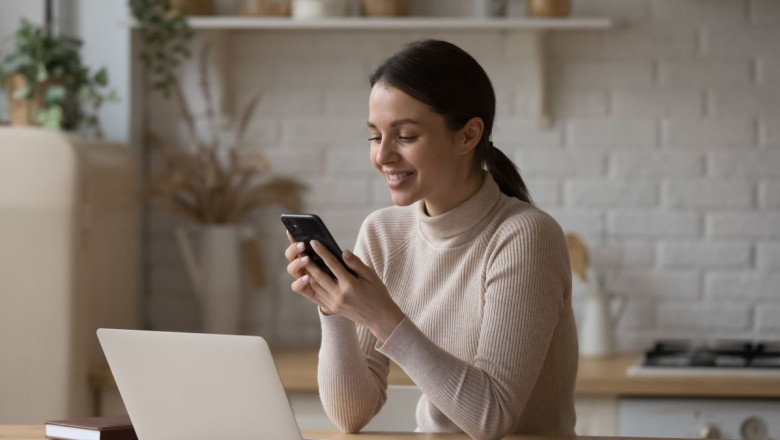
views
Windows 11 users can now try a new feature that uses an Android phone as a webcam – here's how
Windows 11 users will soon be able to use their Android phones as webcams for video calls, an exciting development for people who don’t want to spend money on a webcam or work on the go and need one in a pinch.
Earlier this month we reported on the feature being available to just a few select groups (referred to as ‘channels’) in the Windows Insider Program, Microsoft’s community for Windows enthusiasts who want to get early access to potential new features and Windows versions. The feature has had an expanded rollout to all Insider Channels, making it much easier to try it out for yourself.
Members of the Windows Insider Program can give feedback ahead of a more widespread rollout. So, the fact that Microsoft is opening this feature up to more channels in the program suggests that it’s already taken feedback and improved upon the feature enough to allow more people to give it a try.
Normally, a new feature being released across all Insider channels strongly suggests that we may see an imminent public release, which is an exciting development for those of us who have been waiting for the feature to drop.
If you’re not already in the Windows Insider Program, you’ll have to sign up first. It’s free to join, and all you have to do is make sure you’ll be using it on a PC that’s running Windows 10 or Windows 11.
Once you’ve signed up you’ll need to install the latest preview build, and then make sure your phone is set up and ready to go. Your phone should be running Android 9.0 or later, with the Link to Windows app installed.
Before you can get video calling, you’ll need to quickly hop into your settings and make sure your phone is set as the desired streaming device. This means you’ll need to go to:
Settings > Bluetooth & devices > Mobile devices
Get the hottest deals available in your inbox plus news, reviews, opinion, analysis and more from the TechRadar team.
From there hit the ‘Manage Devices’ options and link your Android phone to your PC. You’ll be prompted to download a Cross-Device Experience Host update from the Microsoft Store and you should be ready to go!
Overall this feature should be very useful in the long term, whether you have one of the best webcams on the market or not. When I’m working on the commute or hot-desking it can be such a hassle to find an external webcam and carry it around with me - or having to resort to using the built-in webcam of a laptop, which sometimes isn’t very good quality, especially on older devices. The alternative is just using your phone to join meetings, which is fine, but does mean you have a rather small screen to look at. Of course, sometimes you just want to pick the camera up to show your team something cute your cat is doing, and this feature will be perfect for that as well.














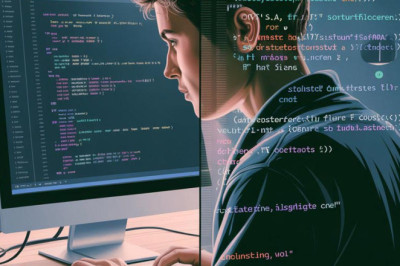


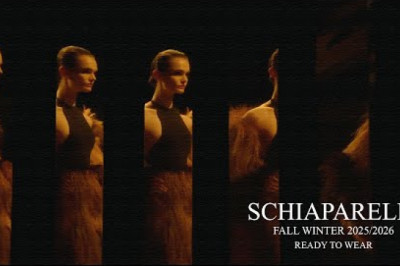


Comments
0 comment